
How to Set Up a Zoom Meeting on Phone and PC, Beginner's Guide Tutorial!
Making a Zoom Meeting link is certainly an easy thing that can be done with a phone or laptop. Check out the following method.

Making a Zoom Meeting link is certainly an easy thing that can be done with a phone or laptop. Check out the following method.

TheIndonesia.id - Zoom has become a popular video conferencing service amid the Coronavirus pandemic (Covid-19) because people are communicating from home. When making a Zoom meeting, sometimes you want to save the video recording. Here is the guide on how to record zoom meetings.
Zoom allows users to record meetings, regardless of a free or paid version. However, if the user only has a free zoom account, the user can only save recorded videos to the computer. When the user wants to save the recording to the cloud, the user must have a paid account.
Quoting Android Central, here's how to record videos on Zoom:
1. How to record Zoom videos locally on a desktop
Local recording of Zoom meetings is available for Zoom Basic (free) and Zoom Premium (Pro, Business, and Enterprise) accounts. However, local recordings are not available on Android or iOS devices.
The only one with the ability to record a video call is the host or the person who started the meeting unless the host allows other users to record the call.
To record a Zoom video locally on the desktop, open the Zoom app and once the user starts or joins a Zoom meeting, hover over the screen and click the Record button at the bottom of the screen.
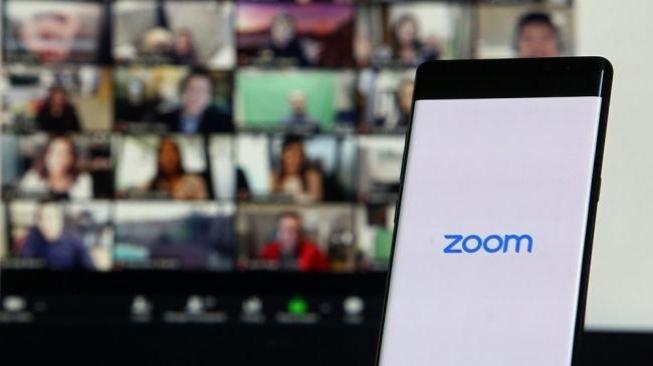
If the meeting is over, the user can click the Stop Recording option and give the Zoom application permission to access the document files on the user's computer.
Wait a moment for Zoom to convert and download the file to the desktop. A window will appear with the audio and video files of the Zoom meeting. Click on a file to play or transfer to another location.
2. How to record Zoom meetings in the cloud
Unlike local recordings, users can record Zoom meetings in the cloud, either on a computer or mobile device. However, users must have a premium account to do so.
From the desktop app, the steps are almost the same as recording locally. Only when the user clicks on the Record button, the user will get the option to Record on this Computer or Record to the Cloud.
After the recording has been processed, the host will receive an email from Zoom. The host can notify other users and share access to cloud recordings as desired.
If the user wants to record a Zoom meeting in the cloud from an Android or iOS device, open the Zoom application and join the Zoom meeting then click the More option in the lower right corner > click Record.
If the user is done with the Zoom meeting and wants to stop recording, click the More option again. The recording will be processed by Zoom and will appear in the My Recording section of the app when finished.
The recording feature provided by Zoom helps users, especially with the ability to record audio and video from meetings directly to the computer desktop and load the files to services such as Dropbox, Google Drive, and even YouTube. Features like this make it easier for users who have to switch to using Zoom when working remotely.