
Switch from iPhone To Android? The Seamless Way To Move The Data!
Do you want to know the easy way to transfer iPhone files to Android?

Do you want to know the easy way to transfer iPhone files to Android?

Turning off iPhone 12 can be done easily. It is quite different from the previous series. You can turn off the phone without pressing the power button. This guide will show you how to turn off iPhone 12.

Are you planning to cancel your Amazon Prime Subscription? Luckily, cancellation requires no major hoops to jump through.
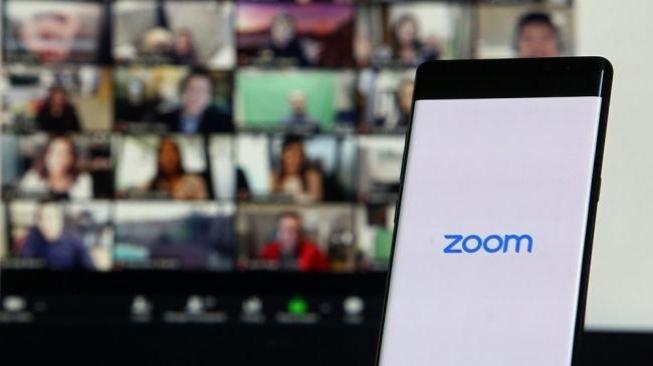
TheIndonesia.id - Zoom has become a main application for online meetings besides Google Meet. Moreover, Zoom offers quite complete and sophisticated features to support online-based activities, such as meetings and webinars.
With Zoom, you can easily make presentations even if you work remotely. You do this by using the share screen feature.
Anyone can share the screen on Zoom, both hosts and invited participants. However, the host must first grant screen-sharing permissions.
If you do not have a laptop for a meeting, don't worry! Here is the guide on how to share the screen on Zoom.
Check out the steps for sharing the screen on Zoom below.
How to share screen on Zoom via phone

Even if you don't have a laptop with you, you can do a presentation via Zoom, you know. Use the phone to share the screen. Both Android and iOS phones can use Zoom, but make sure the phone is updated so that it supports Zoom meetings.
How to share a screen on Zoom via a cellphone is not much different from how to share a screen via a laptop. The steps are almost the same, only the device is different.
Previously, prepare the material to be shared, OK? Here's how to share the screen on Zoom using a cellphone:
How to share screen on Zoom is very easy to understand right? The steps for sharing a screen on a laptop or cellphone are quite similar.